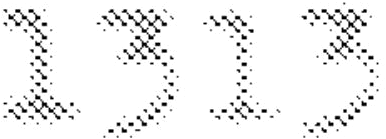Part One – The basics
#1 Container formats.
.mov .wmv .mp4 .mp4 .avi . mkv, ect
These are not video formats. Think of these as boxes that can contain any combination of video & audio codecs
#2 codec (coder-decoder)
Example – h.264, ProRes, DV, windows media a/v, mpeg 1/2/4, aac, mp3, (hundreds are available)
These are the encoded video/audio formats inside the container format. No codec is better than the other. Only more efficient at the same bitrate.
#3 distribution & work-picture
different Codecs are specialized for different tasks. Example – Some work best for online distribution but are horrible to use as work picture for scoring/mixing. Some are efficient to use as work-picture but are not intended to be used for distribution. It’s a balance between file size & cpu usage.
#4 What format to use with my system?
Windows OS Platform
- Windows compliant DAW’s are designed to work best with native windows functionality.
Windows 7 natively supports windows media a/v, mpeg 1,2,& 4, DV (wmv, mp4/h.264, ect). These are what I would recommend sticking when using the windows platform.
In general .AVI is obsolete & shouldn’t be used for anything other than the DV codec.
MAC OS Platform
- The Quicktime engine is heavily integrated into the MAC OS. Native Quicktime codecs like ProRes, mp4/h.264, & DV are a good choice for work-picture
#5 I receive problematic video files from editors. How do I convert them to WMV, MP4/h.264, or Quicktime flavors?
Free/Low cost transcoding utilities.
Windows OS Platform
- At this time the free Microsoft Expression Encoder 4 is the best tool for trans-coding quicktime.mov files into .WMV files for use with windows based DAW’s.
- MPEG StreamClip is a must have tool for troubleshooting/transcoding video.
- Quicktime Pro can be life saving utility. Much more then meets the eye.
MAC OS Platform
- MPEG StreamClip is a must have tool for troubleshooting/transcoding video.
- Quicktime Pro can be life saving utility. Much more then meets the eye.
#6 Create files with proper resolution & bitrates for efficient playback
The larger the resolution/bitrate the harder your CPU is going work.
In general I would recommend using a video width of 640 for work picture. Here is a little frame size cheat sheet.
- 1920 x 1080 HD 16:9
- 1280 x 720 HD 16:9
- 960 x 540 16:9 ½ HD
- 640 x 360 16:9
- 640 x 480 4:3 – NTSC Square Pixel
- 640 x 576 4:3 – PAL Square Pixel
- 320 x 240 4:3 – ½ NTSC
ScreenShots
WMV setting example with Microsoft Expression Encoder 4
More to follow & feel free to ask questions for more clarification.